Author: Joshua George
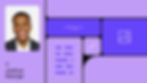
Even if you have the most compelling product, the lowest prices, and the most responsive customer service, customers won’t be able to find your online store without proper on-page eCommerce SEO.
By targeting what users are already searching for in your product and category pages, as well as within your supporting content, you can make it easy for existing customers and new audiences to find you on Google, resulting in more sales for your business.
In this post, I’ll lay out my framework for how you can approach on-page SEO strategy for your eCommerce site and the tactics you must include within it.
Table of contents:
Why is on-page SEO different for eCommerce websites?
Each type of website requires a different approach to its on-page SEO. This approach is tailored to the website’s purpose, which varies depending on your business model.
For example, many content sites are designed to generate revenue from display ads. So, their goal is to drive as much traffic to pages where ads appear. The more traffic these sites attract, the more revenue they get—without visitors having to buy a thing.

The same can’t be said for eCommerce sites, which generate revenue through sales. These sites won’t make money unless visitors successfully buy products from them.
So, as an eCommerce site owner, you must focus on getting your product pages to appear on top of search engine results pages (SERPs). This is easier said than done due to the competitiveness of ranking in organic search.
This is where an on-page SEO strategy specific to eCommerce comes in. It enables you to create and optimize other pages on your site, improving your product pages’ keyword rankings and generating more traffic to them.
On-page SEO best practices for online stores
It’s one thing to get your product pages to appear at the top of SERPs (as discussed above), but it’s another to convince people to click on them and buy your product.
On-page SEO can:
Encourages people to click on your page (regardless of your keyword ranking).
Support visitors by facilitating a seamless user experience, compelling them to purchase your product.
The most efficient way to achieve all this is to observe on-page SEO best practices for your online store, which I’ll discuss in detail below.
01. Research relevant keywords for your pages
There are many ways to approach keyword research; below, I’ve highlighted two that I recommend:
For existing online stores: Keyword research via your website’s traffic tier
If you already have an eCommerce website, you can use its “traffic tier” to identify keywords that give you the best chance of appearing on the top of Google search results. Your traffic tier refers to the maximum search volume and keyword difficulty (KD) your site ranks in the top three positions for on SERPs.
You can use any keyword tool for this purpose. If you’re using Ahrefs, enter your website URL in the Site Explorer, then go to Organic search > Organic keywords. From here, filter to only show the keywords that your site appears in the top three positions for.
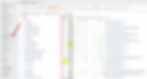
From the example above, the highest search volume and KD the site ranks for (in Google’s top three positions) are 600 and 5, respectively. Use these figures to filter keywords that you identified in your research (or competitor analysis), leaving only the keywords within reach for your brand.
For new online stores: Keyword research via the Keyword Golden Ratio
For brand new store owners, your pages likely won’t be ranking on Google yet, which leaves your traffic tier at zero. In this case, you can use the Keyword Golden Ratio (KGR) to guide your initial keyword research efforts.
Developed by Doug Cunnington of Niche Site Project fame, this keyword research approach lets you find underserved keywords to target in your upcoming campaign. Search engines show fewer page results for these keywords than their search volumes. So, creating a page optimized for these search terms allows you to rank higher and faster on Google.
To compute the KGR for a given keyword, use a keyword tool to find search terms with a maximum search volume of 250 (250 is the magic volume here because many of your established competitors will target higher volume terms). Then, use the allintitle Google search operator for each keyword to find pages containing the term in their meta titles.
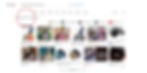
What’s important here is the number of search results for the term. In the example above, there are only 47 results that contain “wheelchair spoke covers” in the title, according to Google.
To get the KGR, divide the number of page results for the keyword by its search volume:
[Wheelchair spoke covers] is searched 150 times (according to Ahrefs) and Google shows 47 pages for it using the allintitle search operator. Therefore, the keyword’s KGR is 0.31 (47/150), which falls under “Might Work.”
However, you want to find keywords with a KGR equal to or lower than 0.25, as these represent the easiest opportunities for you to optimize for.
Do this on all the keyword ideas you can find to maximize your chances of ranking on Google and attracting potential customers.
02. Optimize your product and category pages for their best keywords
Next, assign the researched keywords to your existing web pages (or pages you plan on creating). Though you should do this for all pages that you want to drive traffic to from search engines, it’s best to prioritize your product and category pages, since they likely generate the majority of revenue for your business.
For existing eCommerce sites, check your Google Search Console (GSC) first to determine if existing pages are already generating clicks and impressions. From your GSC dashboard, go to Performance and click on the Pages tab to see pages arranged according to the most clicks (GSC’s interface varies depending on region, so for some, this data is accessible by going to Performance > Search results, then viewing the Pages tab). Click on these pages, then click on the Queries tab to see which search terms each page appears for in Google Search.

Wix website owners that have connected their site to GSC can also view this data directly within Wix via their SEO Dashboard.
Cross-reference the queries you find here with the keywords you researched earlier. This is important because you don’t want to create new pages for keywords your site already ranks for.
Next, optimize each page on your eCommerce site (again, starting with product and category pages) for your target keyword by mentioning it in the URL, H1, and title tag.
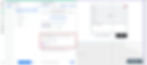
The title tag and meta description appear when your page ranks on SERPs, so you should write them in a way that compels users to click on your page (while keeping them SEO-friendly, of course).

With regard to the page’s main content, you should also use/mention words and phrases relevant to your target keyword. For this, use a tool, like Surfer SEO, to help identify text to include in the content body to help make the page more contextually relevant to your keyword.
Surfer SEO, for example, has a Content Editor feature that helps you find what words and phrases. Even better, it lets you enter up to 20 keywords you want to optimize the page for.
From here, the tool analyzes the top-ranking pages for the query (or queries) you entered and finds their average number of words, paragraphs, headings, and images. Think of these as benchmarks for what search engines and users might expect from top-ranking content for that query—the goal here is to match (or ideally, exceed) that quality.
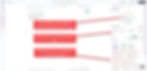
Pro tip: Among the different on-page elements you can optimize for, mentioning related terms/keywords can take a lot of work. One way to help you with this is by adding an FAQ section at the bottom of the content. This enables you to tackle most users’ questions and include the words and phrases (that you may not have mentioned elsewhere on the page) in each answer.
03. Resolve keyword cannibalization
Keyword cannibalization occurs when multiple pages from your website rank for the same search query.
This essentially means you’re competing against yourself in the search results. As a result, none of the pages can reach the top of SERPs for that keyword, which decreases the potential traffic you can attract.
There are a few ways to find out whether your site has keyword cannibalization issues. One common method is to refer to your rank tracking tool. Most tools will indicate cannibalization with an icon beside the keyword (as shown below), indicating that more than one page on your site ranks for it.
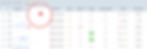
You can also verify the issue by going to your Google Search Console and checking the pages getting clicks and impressions for the same exact search term.
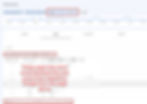
If your site cannibalizes keywords, there are solutions you can implement depending on the situation.
Canonicalize URLs with parameters
For example, your rank tracking tool or GSC may indicate that you have multiple pages, with the same URL, that generate traffic from the same keyword—but, Google considers them unique. This is most likely due to the URL parameters you added as part of your paid ad campaign to track the number of clicks it received.
A solution here is to add the rel=“canonical” tag to the page you want search engines to index.
Optimize, consolidate, and/or redirect to distinguish content and improve keyword spread
Now, let’s say the pages ranking for the same keyword have different URLs and contain unique content. The first thing you must do is identify which page you want to rank for this specific keyword.
For the rest of the pages, rewrite or optimize them for a different target keyword. Choose from the keywords you researched and optimize each one (again, Surfer SEO or another keyword tool can be very helpful). This enables you to increase your keyword spread and generate more organic traffic once the pages start ranking for their search queries.
Another solution is to remove the pages and redirect their URLs to the page you want to rank. If the pages (that you want to redirect) have content that wasn’t addressed in the page you want to rank (i.e., the target of the redirect), transfer the relevant content of the page to the target page.
Doing this helps you consolidate rankings across various pages from your site to a single page, thus increasing its chances of reaching the top of SERPs. Keep in mind, however, that the page you redirect to should be relevant, otherwise Google could consider it a “soft 404.” Additionally, you should avoid redirect chains, which could slow down your load times and eat up crawl budget.
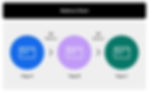
04. Create supporting articles for your product pages
The mistake most online store owners make is focusing primarily on product pages and ignoring the rest. Just because you published product pages optimized for their target keyword doesn’t mean they’ll rank immediately in search results.
While these pages are responsible for bringing in profits for your eCommerce business, you shouldn’t overlook supporting content, like articles. These typically come in the form of informational blog posts that answer your audience’s questions about the topic or how-to guides for using your product.
By covering topics related to the products you sell, you increase your site’s topical relevance, giving Google and other search engines a reason to rank your website!
Many SEO tools can help you find topics for your supporting articles. AlsoAsked, for example, is a freemium tool that aggregates “People Also Ask” data from Google search results.

In Ahrefs, you can see all matching terms for your seed keyword in the Clusters by Parent Topic tab (shown below). This shows all the keywords grouped according to their parent topic, which could serve as your site’s product or category page.
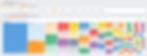
Select a parent topic to see all matching terms for that topic. Next, you could filter to only show question keywords, which could be the supporting articles for your site’s product page. You can also filter keywords based on your traffic tier, as discussed above.

From here, you can get the keyword’s KGR to help you prioritize which search terms to create informational pages for, or optimize your existing pages for those terms.
05. Create content silos using internal links
After creating supporting articles for your product pages, you want to structure them in a way that search engines can better understand them. This way, they can index your site pages faster and higher for their respective keywords.
To do this, you must develop an internal linking strategy that connects related pages together, thus forming your online store’s content silos.
A silo aims to facilitate the proper flow of link equity (i.e., PageRank) to all indexed pages of your site. By linking all pages within a given silo to each other, you help search engines find these pages much easier (in addition to telling them what your website is about).
Each silo covers a specific topic and consists of a product page and its supporting articles. For example, if you have a store that sells dog accessories, some products you might offer include collars, leashes, beds, and so on. These products would likely have a page on your site, and each page must have supporting articles, which we discussed earlier.
The key here is determining how to internally link from the pages in your silo. And, while there is no right or wrong approach to building a content silo, the optimized way to do it, in my opinion, is to follow Kyle Roof’s “Top/Bottom” silo example from his IMG course (as illustrated in the screenshot below).

The silo consists of an article and product page, each of which have at least three supporting articles.
The article page is optimized for keywords that start with “best,” “top,” or similar that are relevant to your product page. If your product page is about dog bowls, a good keyword for the article page might be [best dog bowls] or [best dog food bowls]. This makes linking your article and product pages much easier since they share the same topic.
If you look closely at the internal linking strategy above, the supporting articles link to either the article or product page while reciprocally linking with each other. And, only the article and product pages link with each other (as shown in the image above).
The silo is designed this way to funnel all link equity to the main pages of the silo, which are the ones you want to rank for in the first place. Do this on all your silos to maximize the effect of this strategy on your eCommerce SEO.
06. Apply Schema markup
Structured data is vital in eCommerce SEO. Online stores contain various elements that most other websites don’t have, such as products, customer reviews, price, availability, and so on. Without structured data to identify these elements, search engines wouldn’t know how to highlight these important details on the SERP, potentially leaving your search listings less informative than those of your competitors’.
However, implementing structured data (i.e., Schema markup) for these elements enables them to show rich snippets on search results for your pages (as shown below).

By showing as much information via rich snippets as possible, you can deliver important information to potential customers right from the search results, which could help with your click-through rate.
To optimize your product pages with structured data, you must create the markup to include first. Go to Merkle’s Schema Markup Generator, choose the markup you want to create, and fill out the information below.

Once done, copy the code in JSON-LD format, and add the new markup to your page.
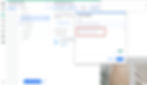
To verify that your markup is eligible for rich results, it’s a good idea to validate your structured data. You can do so by running the URL using Google’s Rich Results Test. This enables you to see if changes need to be made to the page’s markup.
Note: Wix site owners have a built-in Schema markup validator that will not allow you to submit Schema markup unless your code is error-free. Access it via the Advanced SEO panel in Wix pages to mitigate mistakes before they happen.
07. Improve website speed
As an online store owner, you want to provide visitors with the best experience browsing your site and its content. That means making all your pages load efficiently and as fast as possible. Doing so ensures that potential customers stay on your site for longer, increasing the likelihood of visitors becoming your fans, customers, or both!
You can start by checking your Google Search Console’s Page Experience section. Here, you can see pages that have good and poor Core Web Vitals scores, as well as those that need improvement.

Select Mobile or Desktop reports to see a breakdown of why those URLs aren’t considered good. This can help you prioritize which issues to troubleshoot, as resolving certain sitewide issues can lift the performance of all your pages simultaneously.
Next, check out the problematic pages in Google’s PageSpeed Insights to see how they score on performance, accessibility, best practices, and SEO.
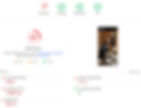
PageSpeed Insights provides you with suggestions that can help your page load faster within the “Opportunities” section (shown below). Use the information here to make the necessary changes to your eCommerce website and improve its loading efficiency and speed.
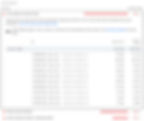
08. Take action on low-performing pages
To optimize and maintain performance into the future, regularly analyze your eCommerce site by determining the best and lowest-performing pages. You can do this by checking on your site’s Google Search Console and reviewing these pages based on clicks and impressions.
The idea here is to emulate the successful practices from your most visited pages and implement them across all your compatible site pages.
You can start by focusing on pages that decreased traffic after a Google algorithm update. In this case, you need to compare the performance of these pages before and after the update. Don’t make changes while the search engine is still updating its algorithm–you want Google to finish the update and have the full information first before making any changes to your site.
From here, compare the last 28 days to the previous period and check the pages with the highest differences in clicks and impressions.
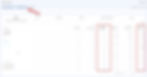
The goal is to analyze why these pages decreased in clicks (assuming that you didn’t build links to them and the potential causes are on-page SEO-related) and find ways to restore their rankings, if not further increase them.
You need to address these issues through optimization, in a similar manner to how I recommended that you resolve keyword cannibalization–either rewrite and re-optimize them or delete the page, redirect the URL to a similar, relevant page on your site, and transfer some of the content in the non-performing page to the redirected one.
This way, you maximize the organic visibility of all your site pages and get more visitors to see your products.
Improve your eCommerce SEO workflow to stay ahead of the competition
The eCommerce SEO framework I provided above should serve as a strong foundation for optimizing your online store. But, you’ll still need to hone your strategies and workflows to cater to your specific niche and audience.
For starters, conduct an SEO audit to understand what issues you can address now. And, run A/B tests to see which style of title tags and meta descriptions your customers respond to (among other potential A/B tests). Using the data gathered here, further optimize your online shop to rank higher on SERPs and generate even more revenue.
It should be clear that on-page SEO is not a one-size-fits-all strategy. Eventually, your plan may contain some of the tips mentioned above and include others based on your experience. But the most important thing is that you continue optimizing and experimenting with your SEO campaign to keep your business ahead of the competition.

Joshua is the founder of ClickSlice, a results driven SEO agency in London. He has almost a decade of experience as an SEO consultant and has provided SEO training for the British government. Twitter | Linkedin

